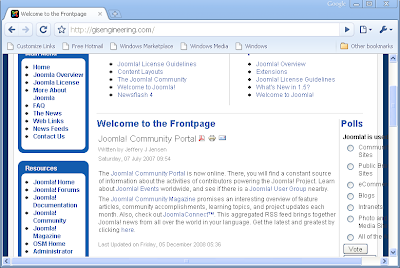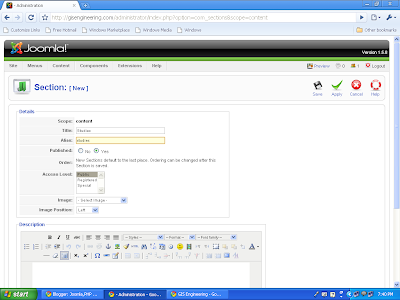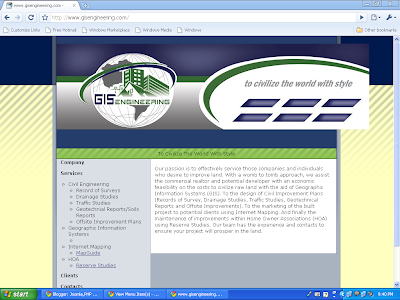This blog describes about how to use Joomla for making websites. I add some changes, in the basic Joomla site of GIS Engineering.
I. At first the layout of the site is like in the picture shown below:
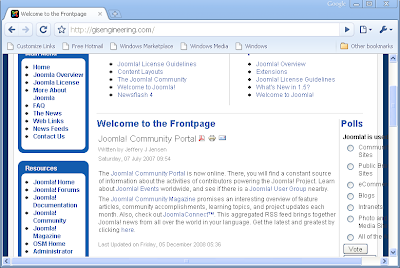
This displays the main menu which contains: Home, Joomla Overview, and Joomla License, More about Joomla, FAQ, The News, Web Links, News Feeds and Contact Us. Similarly Resources has some fields in it.
II. By clicking home in the main menu, it opens the page which shows the article Joomla Community Portal as shown above. As the site is of GIS Engg so by clicking it must open some content of GIS Engg only. So I post an article of GIS Engg and displayed it on the front page.
Now how to post this article GisEngg is explained with the help of screenshots.At first a section named “About GIS” and category named “general” is to be made.
This is the Section Manager page. Click new on the right side of the page and make a new section naming “About GIS”.
After clicking save button on the right side, new section naming “About GIS “is made and shown below in picture
Same is the case with the Category Manager, from there make a new category by clicking the new button (green in color).A new category named “General” is made and is put into “About GIS” section. This is shown below:
Make a new article naming GIS Engineering and put it onto the FrontPage by marking yes in the radio button on the right of the window shown below .Put it into the section and category just made. Click save button, this article will get post on the FrontPage.
Article on frontpage is shown below:
III. Now we want Joomla Overview in Main menu to replace by GIS Engineering. So go to Main menu in Menu, a Menu Item Manager will open. Here is the list of menu item. A window of menu item is shown below:
Click on the Joomla overview to edit it. Take the menu item type to be of article layout. Display it in main menu. Put it on the top in parent item. And publish it marking yes in the radio button. Place it where Joomla overview resides, on order number 6. Select the article in the basic parameters by clicking select button on the right of the box. And save it. This will then be view on the front page. You can make the changes in the parameters of component and system as per your requirement.
Main menu has been changed. GIs Engg is displayed instead of Joomla overview, shown in the window below:
By clicking GIS Engineering in the main menu, it opens a new page showing the article, as it is of type article layout. Page is show below:
IV. Now the next step is to change Joomla license to GIS Engg to civilize the world with the style in the main menu. Here also we will make the changes as above we performed. Open the menu item and click on the Joomla license to edit it. A window will appear shown below.
Make it as the article layout. Then give it a title "GIS Engg to Civilize the World the Style". Display it in Main menu. Put it on top in parent item. And mark yes in published and give it as 7 Joomla license order. it will get replaced by this new field. In Access level mark it as public. From parameters (basic) select an article GIS Engg which we created before. Then save it. It will get display on the front page, its window is:
By clicking on the GIS Engg to Civilize the World the Style in the main menu, a new page get open which displays the article on GIS Engg shown below:
V. Next step is to replace Reserve Studies in the main menu with the “More about Joomla”. As this will also be of type article layout, so first we will make a new section and category in the same manner we created before. A section name “Studies” and category name “Reserve” is to be made. Window of section named Studies is displayed below:
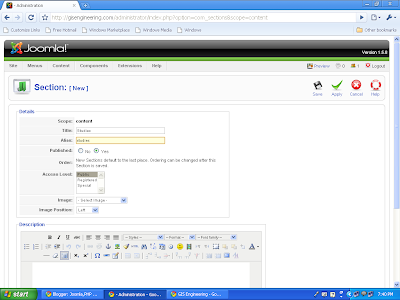
Click save button. Window of category named Reserve is shown below:
Put into the section named Studies and publish it by marking yes in the radio button. Click on save button.
Add an article, by clicking “add a new article” in the control panel. Publish it but don’t put on the front page. Add content of the article in the box, put into the section named studies and category named reserve. Make changes in the Parameters of advanced type.
In parameters(advanced) tab, in “show title” mark no in pull down menu of it, and hide the section name, category title, author name, created date and time, and rest keep all other as global. Then save it by clicking save button on the right side.
Change "More about Joomla" to "Reserve Studies" by going to menu item and edit the more about Joomla by clicking it.
At first change its type to Article Layout, give its alias name and display it in main menu. Put it on the top in the parent item. And publish it by marking yes in the radio button. Give the access level to public. And in parameters (basic) select an article “Reserve Studies”. Make changes in the parameters (component).Click no in the ‘show title’ pull down menu, ‘show’ intro text. ‘Hide’ the section name, category title, and created date and time. Then click save button.
Its window is:
Unpublish the item ‘what’s New in 1.5’ under the More about Joomla. Then the FrontPage of the site looks likes the following:
By clicking Reserve Studies, it opens a new page describing the article.
VII. Resources menu contains various fields like Joomla Home, Forums, Documentation, Community, magazine. The need here is of only GIS Home, so all other fields must be removed from here.
Go to resources in the main menu, Click Joomla Home and edit this window. Write”GIS Home” instead of Joomla home in title. Give its alias, then write url of GIS home in the link field. Put it on to the top in Parent Item field and publish it. Mark its order as 1st and give access level as public. Then save it. Its window is shown below:
After saving it frontpage will look like this:
Unpublish all other fields in the resource menu except OSM Home and Administrator field by selecting the particular field and then click unpublish button on top right of the window. This will unpublish your fields from the front page under the resource menu. This is shown in the window below:
Frontpage will look like this:
And by clicking GIS Home in the resources menu, the home page of GIS Engg site gets open.
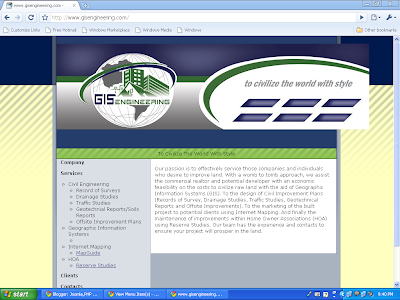
This is the way of working on Joomla when you have to change the basic menu to your particular fields.